I'd like to thank Leonidas I of GTAForums who originally instructed me on how to do this.
For this tutorial you will need:
GTA: San Andreas - for obvious reasons
Notepad - to edit the handling.cfg file. Any basic text editor will suffice
Hiew (Hackers view) hex viewer - you must install the full version in order to edit the .exe! Here's a link to the full version, click. I will not instruct you on how to download torrents as there are many guides available to you elsewhere. The torrent I linked you to is the same torrent as the one I downloaded. It is clean and safe to use - and works perfectly!
Step 1: Let's get started:
Firstly - and most importantly - let's back up your Grand Theft Auto: San Andreas files just in case anything goes wrong. If we encounter a problem during or after our modifications, you will be able to switch back to your backups without having to reinstall the game!
Note: If you already know how to backup your files, skip this step and jump straight into step 2.
Let's begin by backing up your gta_sa.exe
Navigate to your GTA San Andreas directory. By default, it should be located at: C:\Program Files\Rockstar Games\GTA San Andreas
Now locate your gta_sa.exe file. It should appear like so:
Once you've found your gta_sa.exe, simply right-click on it with your mouse cursor and select Copy. Right-click in an empty space somewhere within the window and select Paste. You should then get a file called "Copy of gta_sa.exe" - and that's about it - you've successfully backed up your exe!
Next, we will back up your handling.cfg file. Navigate to your data folder within your GTA San Andreas directory. This is usually located at: C:\Program Files\Rockstar Games\GTA San Andreas\data
Locate your handling.cfg file. This is what mine looks like. Yours will most likely look different!
Right-click on this file with your mouse cursor and select Copy. Right-click in an empty space somewhere within the window and select Paste. You should then get a file called "Copy of handling.cfg" - and that's about it - you've successfully backed up your handling.cfg file!
That's your backups complete. Now remember not to edit these files at all!
Let's proceed onto the nitty gritty part!
Step 2: Editing your handling.cfg
Now it's time to edit your handling.cfg file.
Navigate to the handling.cfg file (scroll up a little for this file's location)
Right-click on this file with your mouse cursor and select Open With....
A smaller window listing programs on your computer should then appear. Search for Notepad or something similar and click OK.
Your handling.cfg file should then open in Notepad ready for you to modify. Your handling.cfg file may look different on the inside, but that's probably because I changed my font. It doesn't matter which font you use.
The text within this file may look like a foreign language to many of you, but it's fairly simple to understand once you experiment with it a little. I will leave the explanation out for now.
OK so, when you have the handling.cfg open, on your computer's keyboard hold the CTRL button and the letter F down (or you could click Edit in the toolbar and select Find.) A Find box should appear. Into this box type the word 'Hydra' and hit Find Next. Hit Find Next until you come to the line which starts with "HYDRA".
Now, we are going to replace this handling line with a custom handling line.
Highlight with your mouse cursor the whole line, like so:
Now replace it with the line below, using Copy and Paste:
HYDRA 18000.0 90000.0 2.5 0.0 0.0 0.0 75 0.65 0.9 0.5 1 799.9 35.0 5.0 4 P 3.5 0.45 0 35.0 1.0 0.15 0.0 0.50 -0.20 0.6 0.0 0.60 0.75 45000 400A108 1400003 0 1 27
Now hold CTRL and F on your keyboard once again and hit Find Next until you find the line which begins with "$ HYDRA".
Highlight this entire line of code and replace it with the following, using Copy and Paste:
$ HYDRA 0.95 1.00 -0.0001 0.0010 0.10 0.00345 -0.0005 0.0002 0.0020 0.0015 0.10 0.2 1.2 0.2 1.0 0.998 0.998 0.990 10.0 10.0 10.0
Once you have completed these replacements, save the handling.cfg file using File > Save and then close the window ensuring your changes have been made. At this point I advise you test these handling lines out in-game before we proceed to modifying the gta_sa.exe
If the game crashes with these new handling.cfg lines double-check you replaced them correctly. If the game continues to crash, make a copy of the "Copy of handling.cfg" file and try make the replacements within this file, rename it to handling.cfg and then try it in-game. Read over my instructions and repeat the steps over and over again, paying close attention to the screenshots provided. Anything like a foreign character or misplaced indentation within the handling.cfg could cause the game to crash. Be sure you have no mods causing these crashes, too!
If you have noticed a (slight) change in the Hydra, then, congratulations, you have successfully modified the Hydra's handling and can now proceed onto the next steps.
Note: At this point, there should only be a small change in speed in the Hydra, but this is good. This means the Hydra is traveling at the highest speed possible, but it is being restricted by the game's exe. We will now modify this exe to remove this restriction!
Step 3: Modifying the gta_sa.exe
Now comes the more difficult part.
Ensure you have the full version of Hiew downloaded onto your computer. Drag Hiew's 14 (or so) files into your GTA San Andreas directory, like so:
Once the files are within the GTA San Andreas directory, double-click on the hiew32.exe file.A command prompt-type window should appear on screen.
Using your computer keyboard's arrow keys, navigate through the list of files until you have highlighted gta_sa.exe
Press your RETURN/ENTER key on your computers keyboard to open the file.
Hiew will then open the gta_sa.exe. On screen, you will be faced with an entire wall of mixed up letters, numbers and symbols.
Press the F4 key on your computer's keyboard and then navigate down to Decode and hit the RETURN/ENTER key to select.
This wall of gobbledygook should then be decoded into readable code.
Now, press the F5 key on your computer's keyboard to search the gta_sa.exe. A small yellow-ish coloured band will appear in the top left corner of the Hiew window.
Now, input the following using your keyboard.
.006DADE8Do not forget to add the period on the front of the code.
This should appear on screen:
Now, hit the F3 key on your computer's keyboard to replace "75" with "EB" (without quotes) and hit your RETURN/ENTER key. If a random box appears, just hit your RETURN/ENTER key again and/or press your ESC button.
Now simply hit the F9 key on your computer's keyboard to save and hit the F10 key to close Hiew - and then you're done!
Run the game to see if the speed restriction has been lifted. If it has, your Hydra will travel at much, much greater speeds! Please be aware that most other aircraft will fly at their default speeds unless you edit their handling within the handling.cfg!
End
If you encounter any problems, feel free to post a comment here and I'll try my best to help. I am not too experienced when it comes to coding - or modifying games in general - but I will try my best to help.
I, personally, haven't had any problems with this "hack", so, game on!













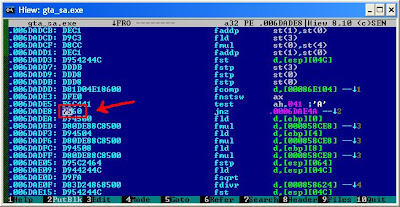

Great tutorial: D Now my Hydra flies at 2000 km / h. How do it for the other planes?
ReplyDeleteThanks! To do it for the other planes, you must edit the handling lines in the handling.cfg file. So if you wanted to edit it for the shamal, open the handling.cfg, find the shamal line and make the values higher. ;)
ReplyDeleteSo I do not need to change the GTA.exe again ?
ReplyDeleteNope ;)
ReplyDeleteWHEN I PRESS F3 TO REPLACE 75 WITH EB ITSAYS READ ONLY MODE??? JHELP PLS
ReplyDeletewhy don't you just post this in mega upload? will be easier
ReplyDeletecan you help me with the shamal, to be exact, what do i have to replace?
ReplyDeleteIt's just the same way as you do the hydra handling lines. Find "shamal" within the handling.cfg and then edit the handling values. I'm not sure what to edit them to, however - sorry! Perhaps you could try use the hydra handling lines for the shamal.
ReplyDeletei just did what you say, and i'm pretty much satisfied with that. i want to ask, what do i have to increase/decrease to add more speed to my shamal (which is now an SR-71, so you can imagine a mach 3 as reference)?
ReplyDeletei have the hacked gta_sa.exe but now it crashes when i get out of cj's house.help needed
ReplyDeleteplease someone post handling for shamal. Shamal must be like hydra handling. plz some one post oone for me plz plz..Email me :ashok.kaniskha49@gmail.com
ReplyDeleteWhen I hit F3 Hiew says read only. How do you fix that. Please, anyone
ReplyDeleteSorry for the slow response.
ReplyDelete__MoLtEnLaVa__ and Sunfaam: Are you sure your version of Hiew is not the trial version? The trial version doesn't allow you to save your changes as it will say the file is read-only. Download the full version of Hiew from Pirate Bay and see if the read-only error reappears.
Vikocho: I'm not quite sure to be honest mate. Try tweaking every value in the handling cfg file and see what happens. If it helps, on GTAGarage they have a tool which allows you to edit the handling cfg while in the game itself, so you don't have to keep quitting the game to see the results; they update automatically while you're in the game. Search GTAGarage for "handling editor" or something similar.
okimawsome: It has been uploaded to Mediafire. Check the blog post I made after this one.
anjum: I'm sorry to hear that. Are you completely sure you haven't got any other modifications installed which could be causing the crashes? If not, try revert to your backups (if you made any. If you didn't, reinstall the game) and then try my instructions again. If done correctly, you shouldn't be experiencing any crashes whatsoever.
Hey Vikicho can u give me ur shamal handling.cfg plz, If i change the games handling.cfg it crashes.Plz send to ashok.kaniskha49@gmail.com
ReplyDeletesorry, what to do if i see not "7560", any way I'm pressing F3? and replacing first two simbols on "EB" and i have "EBEC" in end, with that combination, when i seat in hydra, the game is crushing...=( any time
ReplyDeletes7ven.48:
ReplyDeleteI'm not completely sure I understand what your problem is. Are you saying when you press F3 you cannot replace the "75" with "EB"? You should be able to replace the "75" with "EB" to make "EB60".
Are you sure you followed the above steps correctly?
no, after pressing F5 and finding - .006DADE8, i see this- ".006DADE8: 83EC0C", then I'm pushing F3 and replace "83" in this code on "EB" then "0C" disappearing from this code, and i have "002DADE8: EBEC" in end, strange... (Hiew 8.10)
ReplyDeleteStrange. When you press F5 to find ".006DADE8" it should find ".006DADE8: 7560" not ".006DADE8: 83EC0C". What version gta_sa.exe do you have?
ReplyDeleteI don't know how to check my version of gta_sa.exe. In main menu of the game, in right corner i have "v1.01". Yesterday some ideas about different versions of "gta_sa.exe" was visits me, i think this is the - problem. I'll try to experiment with different versions, if i find them... .Thanks!=), sorry for my "english".
ReplyDeleteNo problem!
ReplyDeleteBy the way, I uploaded my gta_sa.exe on this blog. You can use that one if you want. All the hacking has already been done to it. ;)
THANKS!!!
ReplyDeleteI cant save, it says "make sure that the path and file name are correct."
ReplyDeleteive downloaded your .exe and done the handling files but it still goes at the same spped
ReplyDeletedont worry i got it working
ReplyDeletedude i am not getting hiew full version for Win32.
ReplyDeleteplz will you forward me the link for it if you know it...! :)
Thanx
Where do i find HIEW FULL?
ReplyDeleteHey people, now you no longer need to edit the exe file for the speed tweak. GTAGarage has a mod that uses a .asi file for the speed limit. Now you can set a limit of your own! Here's the link: http://www.gtagarage.com/mods/show.php?id=20236
ReplyDeleteThis is so fucking awesome!!!
ReplyDeleteI got the speed of the blackbird 10000 km/h
Thank you so much!!!
Notepad ++ is the recommended program to alterate and update files in gta. The program isnt up to decode .exe, but it is able to edit since .txt files to .php ///
ReplyDeleteBRO ! Thanks A Lot For The Grand Help, I Apreciate a lot
thank you very muchh!!!!!!!!!!!!!!!!!!!!!!!!!!!!!!
ReplyDeletehey! i need your help to get hiew full fersion. your youtube link is not working. please help me
ReplyDeleteTHANKS MY FRIEND I LOVE THIS I CHANGED IT FOR ALL IN MY GTA SAN ANDREAS
ReplyDeleteWonder if there's a substitute software for Hiew's 14 full version.
ReplyDeleteneed help any Easy option to tweak it thanks
Reply plssss.
How To get Speedometer for PLAne?
ReplyDeleteA very awesome blog post. We are really grateful for your blog post. You will find a lot of approaches after visiting your post. Website
ReplyDeleteDoes this remove the speed barrier for cars too? If not, can u pls show how to do that?
ReplyDelete