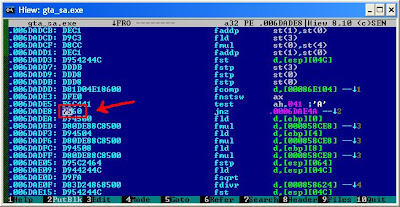Thursday, September 29, 2011
Video: Power of the British Armed Forces
One of my latest military videos, demonstrating the power of the British Armed Forces.
Wednesday, June 8, 2011
My gta_sa.exe
Some people were having difficulty removing the speed restriction by following my tutorial, so I decided to upload my exe with the restriction already removed.
If you use this exe, you will still need to edit the Hydra's handling lines. See my tutorial in blog on how to do this.
The exe is a cracked European version of the game.
http://www.mediafire.com/?o4ywaq7guc45oa0
There are some easier methods on increasing aircraft speeds, which I will post about later some day.
If you use this exe, you will still need to edit the Hydra's handling lines. See my tutorial in blog on how to do this.
The exe is a cracked European version of the game.
http://www.mediafire.com/?o4ywaq7guc45oa0
There are some easier methods on increasing aircraft speeds, which I will post about later some day.
Saturday, April 9, 2011
Tutorial: Increasing Aircraft Speed in GTA San Andreas
Here is my tutorial on how to remove San Andreas' aircraft speed restriction, allowing aircraft to be flown at much greater speeds. By the end of this tutorial, you should be able to fly your Hydra at much more realistic speeds, like this:
I'd like to thank Leonidas I of GTAForums who originally instructed me on how to do this.
GTA: San Andreas - for obvious reasons
Notepad - to edit the handling.cfg file. Any basic text editor will suffice
Hiew (Hackers view) hex viewer - you must install the full version in order to edit the .exe! Here's a link to the full version, click. I will not instruct you on how to download torrents as there are many guides available to you elsewhere. The torrent I linked you to is the same torrent as the one I downloaded. It is clean and safe to use - and works perfectly!
Firstly - and most importantly - let's back up your Grand Theft Auto: San Andreas files just in case anything goes wrong. If we encounter a problem during or after our modifications, you will be able to switch back to your backups without having to reinstall the game!
Note: If you already know how to backup your files, skip this step and jump straight into step 2.
Let's begin by backing up your gta_sa.exe
Navigate to your GTA San Andreas directory. By default, it should be located at: C:\Program Files\Rockstar Games\GTA San Andreas
Now locate your gta_sa.exe file. It should appear like so:
Once you've found your gta_sa.exe, simply right-click on it with your mouse cursor and select Copy. Right-click in an empty space somewhere within the window and select Paste. You should then get a file called "Copy of gta_sa.exe" - and that's about it - you've successfully backed up your exe!
Next, we will back up your handling.cfg file. Navigate to your data folder within your GTA San Andreas directory. This is usually located at: C:\Program Files\Rockstar Games\GTA San Andreas\data
Locate your handling.cfg file. This is what mine looks like. Yours will most likely look different!
Right-click on this file with your mouse cursor and select Copy. Right-click in an empty space somewhere within the window and select Paste. You should then get a file called "Copy of handling.cfg" - and that's about it - you've successfully backed up your handling.cfg file!
That's your backups complete. Now remember not to edit these files at all!
Let's proceed onto the nitty gritty part!
Now it's time to edit your handling.cfg file.
Navigate to the handling.cfg file (scroll up a little for this file's location)
Right-click on this file with your mouse cursor and select Open With....
A smaller window listing programs on your computer should then appear. Search for Notepad or something similar and click OK.
Your handling.cfg file should then open in Notepad ready for you to modify. Your handling.cfg file may look different on the inside, but that's probably because I changed my font. It doesn't matter which font you use.
The text within this file may look like a foreign language to many of you, but it's fairly simple to understand once you experiment with it a little. I will leave the explanation out for now.
OK so, when you have the handling.cfg open, on your computer's keyboard hold the CTRL button and the letter F down (or you could click Edit in the toolbar and select Find.) A Find box should appear. Into this box type the word 'Hydra' and hit Find Next. Hit Find Next until you come to the line which starts with "HYDRA".
Now, we are going to replace this handling line with a custom handling line.
Highlight with your mouse cursor the whole line, like so:
Now replace it with the line below, using Copy and Paste:
Now hold CTRL and F on your keyboard once again and hit Find Next until you find the line which begins with "$ HYDRA".
Highlight this entire line of code and replace it with the following, using Copy and Paste:
Once you have completed these replacements, save the handling.cfg file using File > Save and then close the window ensuring your changes have been made. At this point I advise you test these handling lines out in-game before we proceed to modifying the gta_sa.exe
If the game crashes with these new handling.cfg lines double-check you replaced them correctly. If the game continues to crash, make a copy of the "Copy of handling.cfg" file and try make the replacements within this file, rename it to handling.cfg and then try it in-game. Read over my instructions and repeat the steps over and over again, paying close attention to the screenshots provided. Anything like a foreign character or misplaced indentation within the handling.cfg could cause the game to crash. Be sure you have no mods causing these crashes, too!
If you have noticed a (slight) change in the Hydra, then, congratulations, you have successfully modified the Hydra's handling and can now proceed onto the next steps.
Note: At this point, there should only be a small change in speed in the Hydra, but this is good. This means the Hydra is traveling at the highest speed possible, but it is being restricted by the game's exe. We will now modify this exe to remove this restriction!
Now comes the more difficult part.
Ensure you have the full version of Hiew downloaded onto your computer. Drag Hiew's 14 (or so) files into your GTA San Andreas directory, like so:
Once the files are within the GTA San Andreas directory, double-click on the hiew32.exe file.A command prompt-type window should appear on screen.
Using your computer keyboard's arrow keys, navigate through the list of files until you have highlighted gta_sa.exe
Press your RETURN/ENTER key on your computers keyboard to open the file.
Hiew will then open the gta_sa.exe. On screen, you will be faced with an entire wall of mixed up letters, numbers and symbols.
Press the F4 key on your computer's keyboard and then navigate down to Decode and hit the RETURN/ENTER key to select.
This wall of gobbledygook should then be decoded into readable code.
Now, press the F5 key on your computer's keyboard to search the gta_sa.exe. A small yellow-ish coloured band will appear in the top left corner of the Hiew window.
Now, input the following using your keyboard.
This should appear on screen:
Now, hit the F3 key on your computer's keyboard to replace "75" with "EB" (without quotes) and hit your RETURN/ENTER key. If a random box appears, just hit your RETURN/ENTER key again and/or press your ESC button.
Now simply hit the F9 key on your computer's keyboard to save and hit the F10 key to close Hiew - and then you're done!
Run the game to see if the speed restriction has been lifted. If it has, your Hydra will travel at much, much greater speeds! Please be aware that most other aircraft will fly at their default speeds unless you edit their handling within the handling.cfg!
End
If you encounter any problems, feel free to post a comment here and I'll try my best to help. I am not too experienced when it comes to coding - or modifying games in general - but I will try my best to help.
I, personally, haven't had any problems with this "hack", so, game on!
I'd like to thank Leonidas I of GTAForums who originally instructed me on how to do this.
For this tutorial you will need:
GTA: San Andreas - for obvious reasons
Notepad - to edit the handling.cfg file. Any basic text editor will suffice
Hiew (Hackers view) hex viewer - you must install the full version in order to edit the .exe! Here's a link to the full version, click. I will not instruct you on how to download torrents as there are many guides available to you elsewhere. The torrent I linked you to is the same torrent as the one I downloaded. It is clean and safe to use - and works perfectly!
Step 1: Let's get started:
Firstly - and most importantly - let's back up your Grand Theft Auto: San Andreas files just in case anything goes wrong. If we encounter a problem during or after our modifications, you will be able to switch back to your backups without having to reinstall the game!
Note: If you already know how to backup your files, skip this step and jump straight into step 2.
Let's begin by backing up your gta_sa.exe
Navigate to your GTA San Andreas directory. By default, it should be located at: C:\Program Files\Rockstar Games\GTA San Andreas
Now locate your gta_sa.exe file. It should appear like so:
Once you've found your gta_sa.exe, simply right-click on it with your mouse cursor and select Copy. Right-click in an empty space somewhere within the window and select Paste. You should then get a file called "Copy of gta_sa.exe" - and that's about it - you've successfully backed up your exe!
Next, we will back up your handling.cfg file. Navigate to your data folder within your GTA San Andreas directory. This is usually located at: C:\Program Files\Rockstar Games\GTA San Andreas\data
Locate your handling.cfg file. This is what mine looks like. Yours will most likely look different!
Right-click on this file with your mouse cursor and select Copy. Right-click in an empty space somewhere within the window and select Paste. You should then get a file called "Copy of handling.cfg" - and that's about it - you've successfully backed up your handling.cfg file!
That's your backups complete. Now remember not to edit these files at all!
Let's proceed onto the nitty gritty part!
Step 2: Editing your handling.cfg
Now it's time to edit your handling.cfg file.
Navigate to the handling.cfg file (scroll up a little for this file's location)
Right-click on this file with your mouse cursor and select Open With....
A smaller window listing programs on your computer should then appear. Search for Notepad or something similar and click OK.
Your handling.cfg file should then open in Notepad ready for you to modify. Your handling.cfg file may look different on the inside, but that's probably because I changed my font. It doesn't matter which font you use.
The text within this file may look like a foreign language to many of you, but it's fairly simple to understand once you experiment with it a little. I will leave the explanation out for now.
OK so, when you have the handling.cfg open, on your computer's keyboard hold the CTRL button and the letter F down (or you could click Edit in the toolbar and select Find.) A Find box should appear. Into this box type the word 'Hydra' and hit Find Next. Hit Find Next until you come to the line which starts with "HYDRA".
Now, we are going to replace this handling line with a custom handling line.
Highlight with your mouse cursor the whole line, like so:
Now replace it with the line below, using Copy and Paste:
HYDRA 18000.0 90000.0 2.5 0.0 0.0 0.0 75 0.65 0.9 0.5 1 799.9 35.0 5.0 4 P 3.5 0.45 0 35.0 1.0 0.15 0.0 0.50 -0.20 0.6 0.0 0.60 0.75 45000 400A108 1400003 0 1 27
Now hold CTRL and F on your keyboard once again and hit Find Next until you find the line which begins with "$ HYDRA".
Highlight this entire line of code and replace it with the following, using Copy and Paste:
$ HYDRA 0.95 1.00 -0.0001 0.0010 0.10 0.00345 -0.0005 0.0002 0.0020 0.0015 0.10 0.2 1.2 0.2 1.0 0.998 0.998 0.990 10.0 10.0 10.0
Once you have completed these replacements, save the handling.cfg file using File > Save and then close the window ensuring your changes have been made. At this point I advise you test these handling lines out in-game before we proceed to modifying the gta_sa.exe
If the game crashes with these new handling.cfg lines double-check you replaced them correctly. If the game continues to crash, make a copy of the "Copy of handling.cfg" file and try make the replacements within this file, rename it to handling.cfg and then try it in-game. Read over my instructions and repeat the steps over and over again, paying close attention to the screenshots provided. Anything like a foreign character or misplaced indentation within the handling.cfg could cause the game to crash. Be sure you have no mods causing these crashes, too!
If you have noticed a (slight) change in the Hydra, then, congratulations, you have successfully modified the Hydra's handling and can now proceed onto the next steps.
Note: At this point, there should only be a small change in speed in the Hydra, but this is good. This means the Hydra is traveling at the highest speed possible, but it is being restricted by the game's exe. We will now modify this exe to remove this restriction!
Step 3: Modifying the gta_sa.exe
Now comes the more difficult part.
Ensure you have the full version of Hiew downloaded onto your computer. Drag Hiew's 14 (or so) files into your GTA San Andreas directory, like so:
Once the files are within the GTA San Andreas directory, double-click on the hiew32.exe file.A command prompt-type window should appear on screen.
Using your computer keyboard's arrow keys, navigate through the list of files until you have highlighted gta_sa.exe
Press your RETURN/ENTER key on your computers keyboard to open the file.
Hiew will then open the gta_sa.exe. On screen, you will be faced with an entire wall of mixed up letters, numbers and symbols.
Press the F4 key on your computer's keyboard and then navigate down to Decode and hit the RETURN/ENTER key to select.
This wall of gobbledygook should then be decoded into readable code.
Now, press the F5 key on your computer's keyboard to search the gta_sa.exe. A small yellow-ish coloured band will appear in the top left corner of the Hiew window.
Now, input the following using your keyboard.
.006DADE8Do not forget to add the period on the front of the code.
This should appear on screen:
Now, hit the F3 key on your computer's keyboard to replace "75" with "EB" (without quotes) and hit your RETURN/ENTER key. If a random box appears, just hit your RETURN/ENTER key again and/or press your ESC button.
Now simply hit the F9 key on your computer's keyboard to save and hit the F10 key to close Hiew - and then you're done!
Run the game to see if the speed restriction has been lifted. If it has, your Hydra will travel at much, much greater speeds! Please be aware that most other aircraft will fly at their default speeds unless you edit their handling within the handling.cfg!
End
If you encounter any problems, feel free to post a comment here and I'll try my best to help. I am not too experienced when it comes to coding - or modifying games in general - but I will try my best to help.
I, personally, haven't had any problems with this "hack", so, game on!
Tuesday, April 5, 2011
Screenshots: WAH-64 Apache and Eurofigher Typhoon
Some custom skins I made:
British Army WAH-64 Apache
RAF Eurofighter Typhoon
I will upload both skins for you to download soon :)
Sunday, April 3, 2011
Saturday, April 2, 2011
Video: British Military
Over the past few weeks I have been putting together my own military tribute/montage to the UK Armed Forces. After a lot of hard work I am glad to say it is finally complete and ready for you to watch!
You can watch it here;
You can watch it here;
Please, if you can, like, share, comment and favorite this video! Oh and, don't forget to subscribe!
Subscribe to:
Posts (Atom)